

GuideSIGN Markings also expands the functions available to users when drawing these lines over and above the normal CAD options. The next sections describe the Split, Gap, Pick and Offset options that are available in GuideSIGN Markings when drawing linear markings.
These options are accessed on the command line text by picking the grey item, or by typing the appropriate capital letter, or even by a right-click menu, which should be chosen prior to picking any points on the screen. The available options are listed on the command line.
Similar options are offered for subsequent points.
This is used to get the GuideSIGN Markings system to automatically select a position for the marking between two other points (such as curblines) - as might be the case for a centre-line of a carriageway. This may be ½ way for a 2-lane road or ⅓, ¼, etc for more lanes. It eliminates the need for create set-out or construction lines prior to drawing the marking over the top of them.
The function is invoked by pressing S rather than selecting a point when the routines are expecting one.
Note
Pressing Return can be used prior to the first and second points as it is the default option in the <> brackets.
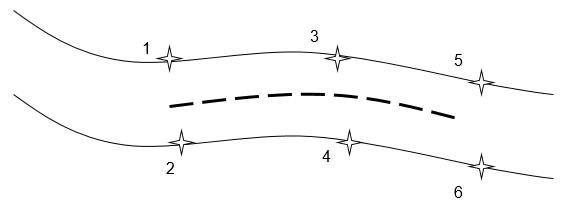
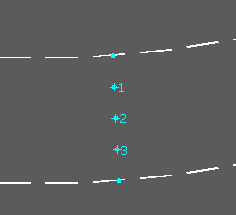
This is very useful for starting an intermittent (line plus gap) marking, as it enables a line to be drawn from a previous marking, with the correct gap. When you begin to draw a line or arc using the GuideSIGN Markings functions, you can also specify that the line should start a "gap" length from a previous line. You can do this by typing G instead of the first select point for the line. This will then access the GAP function which requests you to pick an existing line on the drawing, grabbing its endpoint. The new marking initially appears to start from this endpoint, however when the line is finished it is then adjusted to create a gap before the start of the line. The gap size is defined by the type of marking being drawn i.e., 1+5 will give a 5m gap.
‘P’ for Pick Existing: and ‘O’ for Offset from:
This is an additional option available instead of picking any points when drawing a line.
Specify start point or [Gap from previous/Split road/Pick Existing/Offset from line] <Split>:
Pressing P and RETURN will stop GuideSIGN Markings from drawing a new marking and instead it will now ask you to pick an existing line/polyline/marking.
Specify an existing line
Then when the user picks a line/polyline/arc already within the drawing, then GuideSIGN Markings will draw its marking to the exact same alignment over the top.
Pressing O and Enter will stop KeyLINES from drawing a new marking and instead it will now ask you to pick an existing line/polyline/marking.
The offset option can be useful for drawing a lane line of bus lane where the marking is required to be a certain distance away for a kerb and maintain the same alignment as the kerb.
There are other options available when drawing the second, third and subsequent segments of the road marking line.
Pick point for arc or [Split road/Midpoint/Undo/Line/Return for finish] <Return>: